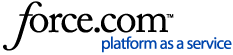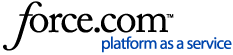| Article Body | How do I clear my cache and cookies on Google Chrome Browser for Desktop?
1. Click the 3 dots at the top right of the browser window:
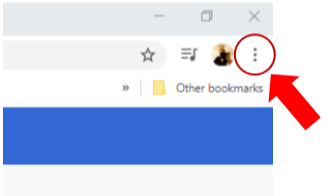
2. Navigate to the 'Settings' menu:
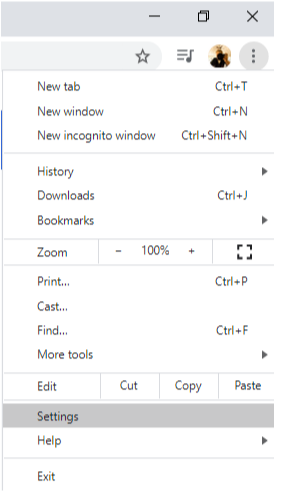
3. Navigate to the 'Settings" menu on the left and select 'Privacy and Security' 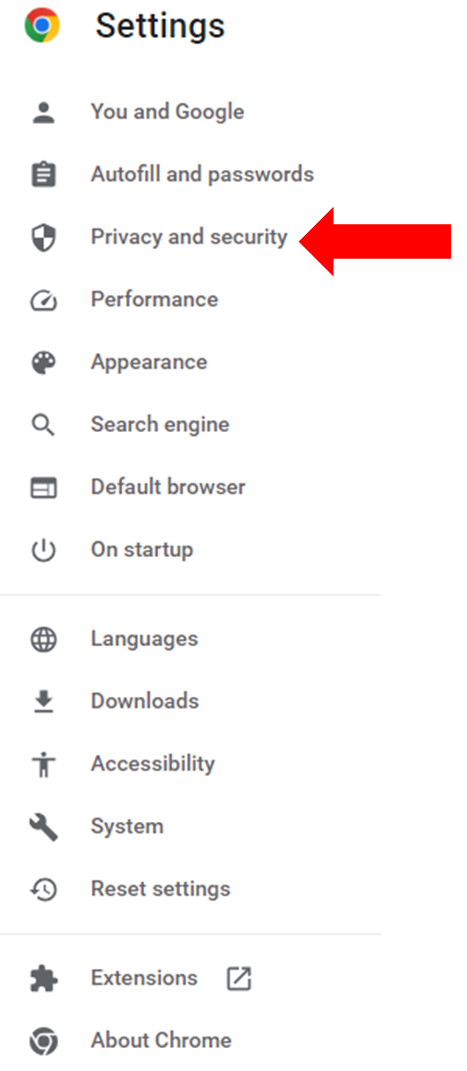 4. Under 'Privacy and Security' select 'Site Settings' 4. Under 'Privacy and Security' select 'Site Settings'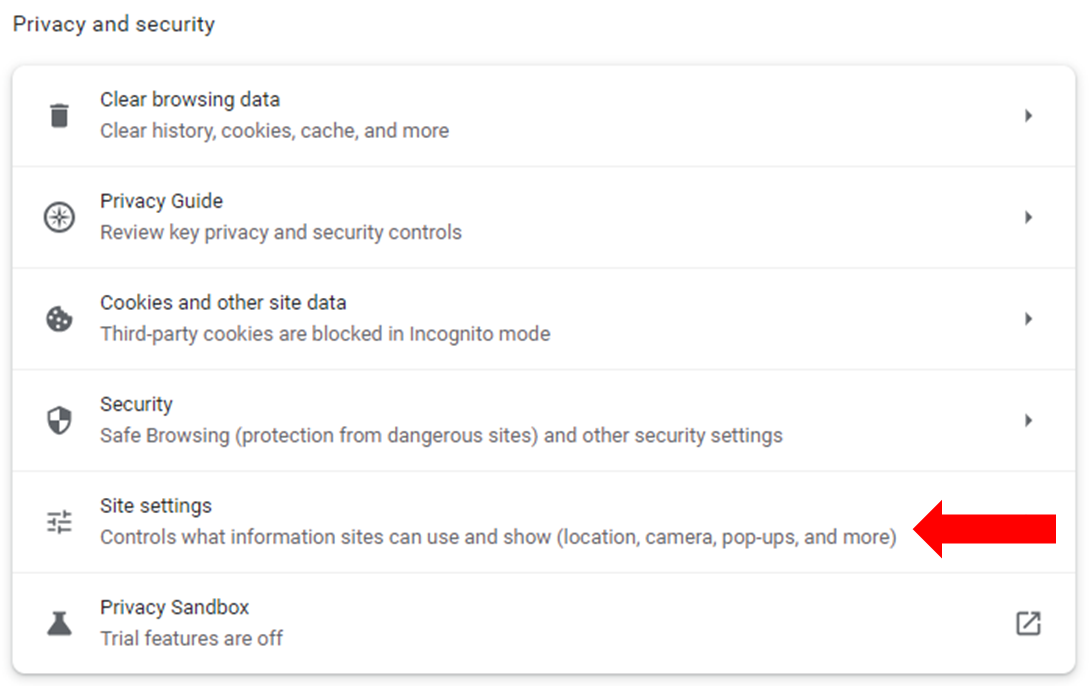 5. Scroll down to 'Content' and select the first option, 'Cookies and site data' 5. Scroll down to 'Content' and select the first option, 'Cookies and site data'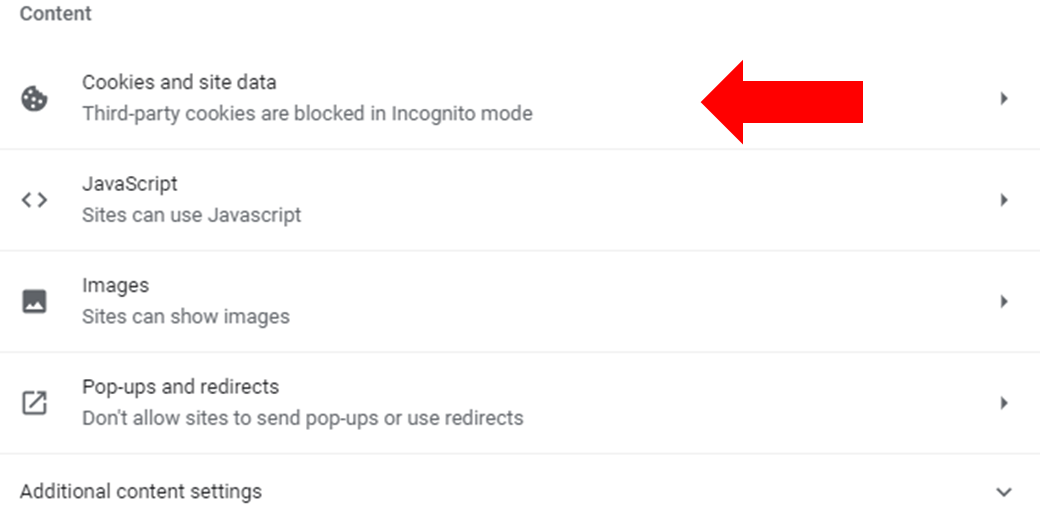 6. Select the eighth option down labeled, 'See all site data and permissions' 6. Select the eighth option down labeled, 'See all site data and permissions'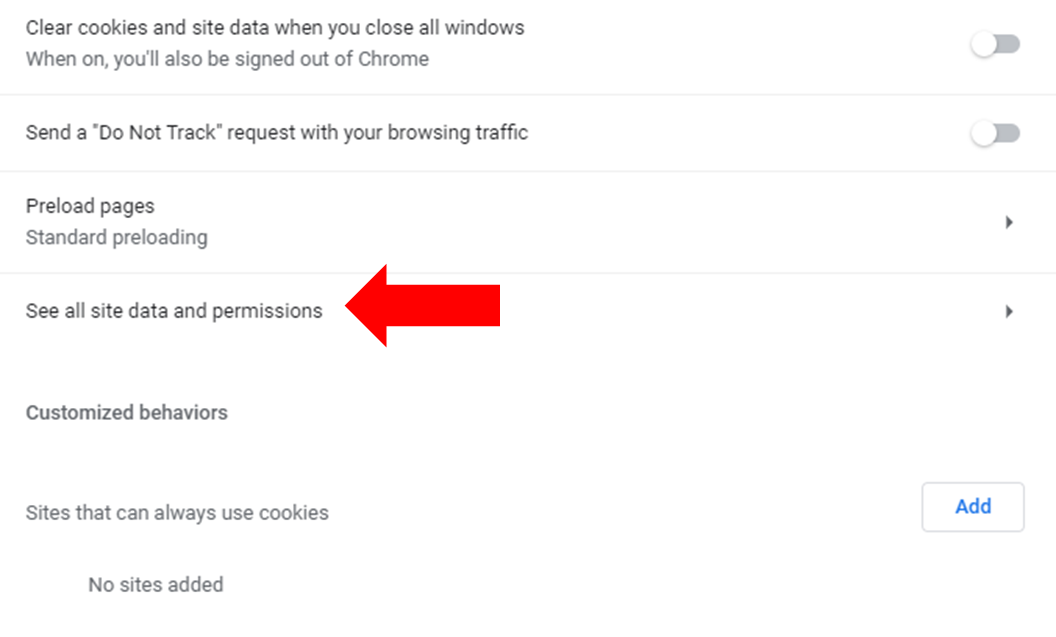 7. Click on the 'Search cookies' option at the top right of the window and type in "truckstop" 7. Click on the 'Search cookies' option at the top right of the window and type in "truckstop"
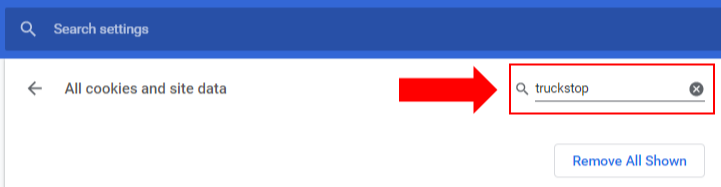
8. Click the 'Clear displayed data' button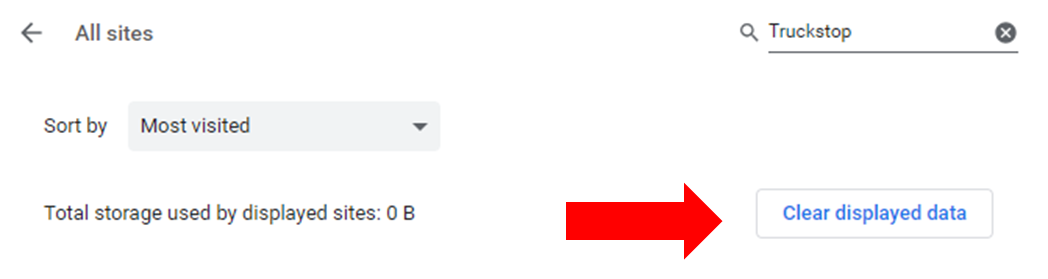 9. Close the browser windows then open them again and proceed to: https://app.truckstop.com *Note: Please keep in mind that when clearing this information it will clear all saved login history credentials on all websites. If you do not wish to clear all browsing history view the article below: 9. Close the browser windows then open them again and proceed to: https://app.truckstop.com *Note: Please keep in mind that when clearing this information it will clear all saved login history credentials on all websites. If you do not wish to clear all browsing history view the article below:
Clearing cache and cookies for Truckstop.com ONLY - Google ChromeHave questions? Ask the Community on the right side of the page or Chat with a Customer Support Representative in the bottom right-hand corner of any screen. |
|
|---|